Workflow Management
There are three primary attributes that may be assigned to any editor for a group or a page:
- Contribute (default) gives a person the ability to:
- Create new pages and versions of pages (but not make them active)
- Request approval for edits to a page
- Drag authorized pages up/down in the page list
- Approve gives a person everything above, plus:
- Approve or reject changes to a page
- Rollback to a previous version of a page
- Create, edit, and move page clusters
- Archive, restore, and delete pages
- Create and edit friendly urls
- Set the edit permissions for a page
- Manage gives a person everything above, plus:
- Access to the “Editors” screen (below), where they can control who gets the above two attributes
Setup Page Editors with Attributes
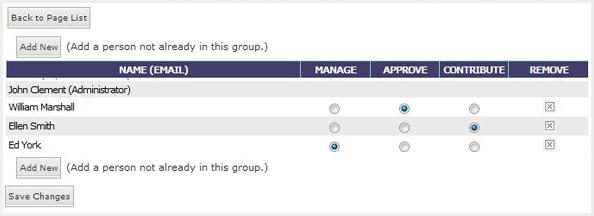
Administrators have the ability to set up users and attributes on a group-by-group basis. When a user is first created, they are automatically defaulted to the Contribute level, which means the user will not be able to publish changes to the site or create clusters. An Administrator (or another user with the Manage or Approve attribute) would need to approve their work first.
In order to give a user "free reign" within a group and not require approval, the editor permissions need to be updated for that user within their respective group(s). In the admin console, Administrators should go to edit site > edit pages > select group > and choose the "Editors" button at the top of the Group Page List to add additional group users and assign them as Managers, Approvers, and Contributors.
Requesting Approval for a Page Revision
Contributors can request approval by selecting the Request Approval icon in the Revisions list (under the "manage revisions" link in the page editor area).
in the Revisions list (under the "manage revisions" link in the page editor area).When a page needs an approval, Managers and Approvers will see a special exclamation Review icon
 within their page list. Additionally, email alerts are automatically sent when teammates update pages needing review.
within their page list. Additionally, email alerts are automatically sent when teammates update pages needing review. Approve Pages Ready for Review
Contributors may create new versions of pages and submit them for Review. Page editors assigned the attribute to Approve or Manage must Approve the page before it will be posted to the live website.When a page is ready for Review, Approvers and Managers will see an exclamation icon in the Review column of their Page List. Clicking the red exclamation icon will take you to the Revisions list (link to Revisions article) where a page may Approved or Rejected.
NOTE: The “Active” version of a page is the one that is currently viewable by your website visitors.