Clusters
Clusters are part of a system that helps you organize the menu for your group’s website. Since navigating a menu of many links can be cumbersome for users, it is often helpful to group several similar pages together under a common heading. For instance, if you are planning a trip for your group, and you have 4 or 5 pages describing different aspects of the trip (e.g. schedule, what to bring, price information, bio of the leader, etc.), this is an ideal scenario for a Cluster of pages.
This is typically the default cluster state: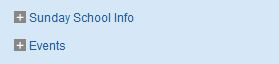 |
Once selected, the items will display below: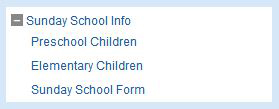 |
You would create a single cluster called “Upcoming Trip” (for instance), and then you would move all of the related pages underneath that heading. This would appear as an expandable sub-menu to your website visitors. Some people refer to this as a “tree-style” menu.
Adding a cluster
- From the Page List screen, click the "New Cluster" button.
- The new cluster will appear. You can type its name and press Enter to save it.
Deleting a cluster
To delete a cluster, click the "X" delete button next to its name. Remember that all of the contents of the cluster (pages, etc.) will also be deleted.Renaming a cluster
- Hover over the name of a cluster until its name is underlined.
- Click once on the cluster name to make it editable.
- Press Enter when you are finished typing.
Moving pages into a cluster
Once you have created a cluster, you can drag and drop pages on the Page List screen to assign each page to a specific cluster. You may also drag and drop pages within a cluster to re-order the items. If you are working in the Page Editor area, you can select the cluster drop-down menu under the Settings panel.NOTE: You will not be able to drag and drop pages that you're not allowed to edit (applies to lower-level users).
Setting a default page for the cluster
On some SiteOrganic sites, users can click the actual name of the cluster to go to a different page. If this describes your website, then you can control where the cluster name "link" takes the user. Click the "Cluster Default" radio button next to the page that should act as the "home page" for that cluster.
NOTE: there may only be one default page per cluster.