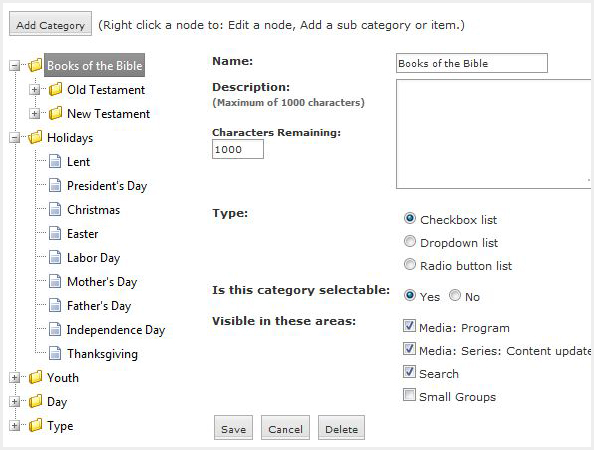Categories
Adding/Managing Categories
Categories can only be manipulated by Administrators. In the Admin Console, go to Site Administration > Categories. We recommend setting up your categories BEFORE you add lots of media programs. Otherwise you'll be re-tracing your steps later!The Categories system lets you create various sets of terms, tags, or descriptors that apply to your media programs (and in the future, other things as well). Common uses for Categories include:
- Topics/sub-topics
- Locations or Campuses
- Occasion (holidays, special events)
- Books of the Bible
- Special Interest topics (most popular, recently added, most requested, etc.)
Categories are managed on an organization-wide basis. This means that you can create one global set of categories/sub-categories, and then apply them to media programs and objects in any group. Categories are organized by the following hierarchy:
- Category [this is just a heading, you can't associate things with the category name itself. A Category can hold items, or sub-categories, but not both.]
- Sub-category [this is optional. If you create a sub-category then you'll need to also create items inside it. A Sub-category can hold items or other sub-categories, but not both.]
- Item [these are the lowest-level of the hierarchy. Items cannot contain any other objects.]
Here's a typical example:
- Holidays
- Christian
- Christmas
- Easter
- Good Friday
- Other
- Mother's Day
- Father's Day
- Independence Day
- Thanksgiving
As you can see from the example above, it's helpful to organize your items into sub-categories that are a couple of levels deep.
Setting Up Your Categories
When creating your category and sub category items, make sure to select the Media and Search check boxes under the "visible in these areas" section. This will enable your categories to be visible in both of these areas.The categories tool is also used for the SiteOrganic small groups engine, so for categories pertaining to your small groups, make sure to only select the Small Groups check box under the "visible in these areas" section.
Below is an example of a category setup: