Care FAQs
Posts filed under "MP4"
Preparing your Audio/Video files
There is a 2 gigabyte (GB) limit on the size of any one file. You should be able to fit a 30-minute program into a file that is between 5-7MB... this is dependent on whatever software you're using to encode your MP3s or Videos. Video files tend to be much larger; they can vary much more depending on your compression settings.In order to use the custom media player on your website:
- audio files must be MP3 format
- video files must be Flash Video (FLV) format. (Note: some older sites may use the SWF format instead)
Adding programs to your media archive
1. Audio/Video files are organized by series. Each of your groups can have their own sets of series. In other words, the music ministry can have its own audio/video page (with multiple series), separate from the main church.2. Most people find it's easiest to upload the actual MP3 file(s) BEFORE you add a new program to your audio/video archives. Remember, uploading a file to the server merely places the file on the disk. You then need to tell SiteOrganic that you want to use that file in your archives.
3. In the admin console, go to Files & Media > Media. Choose the group you want to work with. You'll see the list of series currently in the system. Click the links under a series name to edit the settings for the series (name, start/stop dates) or View Programs to add/edit programs within the series.
You can also click the "Add a New Series" button to create a new, empty series container.
4. When editing a program, you can complete the following fields as needed:
- Title
- Media type (audio/video)
- Speaker: any user who has a "teacher" attribute on their profile (this is set by the Administrators) will show up here. Or, you can type in another name in the "Other" field.
- Images: If you wish to specify a custom image for this program, enter it here. In most cases, you will want to add your image to the "Medium" field and leave the others blank.
- Files: indicate where the audio (MP3) or video (FLV) file is located. For most sites, you will want to add your file to the "High" field. You can leave the others blank.
- Message Date/Show Date on Player: Controls the date that is shown (or not shown) on the media player
- Air Date: For sites that maintain a radio or broadcast archive, this date indicates when the program was actually aired. It can be different from the date when the program was actually recorded.
- Scripture: If you include a reference here (e.g. John 3:2-6) it will be shown as a link on the media player. The link will automatically take the user to Bible Gateway, where they'll see the full passage.
- Description: Enter 1-3 sentences about this program.
- Search Keywords: If you want this program to be available on your site's search engine, enter keywords here.
- Link: This link can point to any location you want; either on your own website, or somewhere else. The "Title" is what users will see; the "URL" is where the link will point.
- Attachments: You may attach up to 3 files to your program. These can be PDF files, PowerPoint slides, Word documents, images, etc.
5. Placing your media archive on the site: On any page of your site, you can include the following tag: {
Find A Sermon
Click a recent sermon below or use the tabs above to browse by categories.
| Date | Title | Series | Speaker | |
|---|---|---|---|---|
| 2/26/2015 | Chapter 1 | Tour | ||
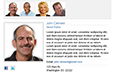 |
6/28/2012 | Creating A Staff Directory Learn how to setup your staff directory. |
Staff Directory | SiteOrganic Care Team |
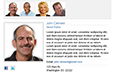 |
6/28/2012 | Why is my staff directory member not appearing? Adding a group name to each staff member will include them in the directory. Watch the video for more info. |
Staff Directory | SiteOrganic Care Team |
Problem:
When you place an MP4 video file into a media program, one of the following results occurs:
-
The video does not play at all
-
The audio plays, but no image is visible
-
The video plays when you browse directly to the MP4 file (http://www.mysite.com/uploads/myfile.mp4), but it does not play within the embedded player on your Website
These conditions all indicate that there is a problem with the encoding of the video file itself. Web browsers, mobile devices, and the Flash player are all very strict in the types of videos they can play. The MP4 format wrapper does not guarantee that its contents will play everywhere.
Solution:
Review your video encoding workflow and ensure that you are using the following settings:
- File extension is MP4
- Codec is H.264 (MPEG-4 Part 10)
- Profile is set to "Baseline"
- Level set to 3.0 (this is the maximum supported by iPhone 3GS)
For more information: http://kb2.adobe.com/cps/402/kb402866.html
When compressing your video files for use on your SiteOrganic media player, we recommend using theSorenson Squeeze tool. Be sure you have the latest version (at least 4.3).
Depending on your version of the SiteOrganic media player, you may need to encode your videos in EITHER the .flv or the .swf format. Consult your style guide for information on the proper format and size/dimensions for videos on your site.
When compressing your files, we recommend setting a preset in the Sorenson Media program. You can consult the Squeeze help system for information on how to create a custom preset. The settings we recommend are as follows:
Audio
- Codec: Fraunhofer MP3
- Data Rate: 24Kbps
- Sample Size: 16
- Sample Rate: 22050
- Channels: Mono
Video
- Codec: Sorenson Spark Pro
- Method: Sorenson 2-Pass VBR
- Data Rate: 160Kbps
- Frame Size: 240W x 180H
- Maintain Aspect Ratio: yes
- Frame Rate: 1:1 Frames/sec.
- Minimum Quality: no
- Quick compress: no
- Key Frame every: 300 frames
- Auto Key Frame on Scene Change: yes, 50
- Image Smoothing: no
- Playback scalability: no